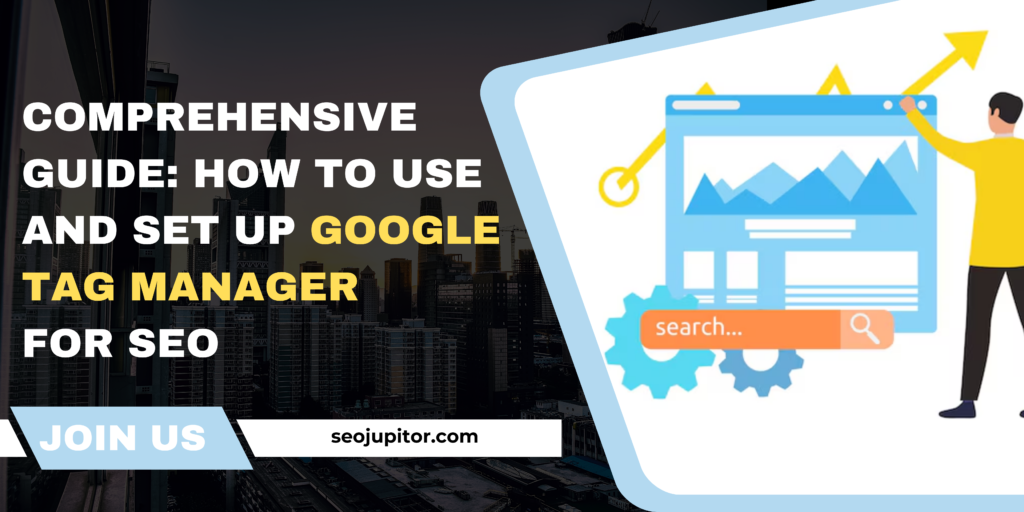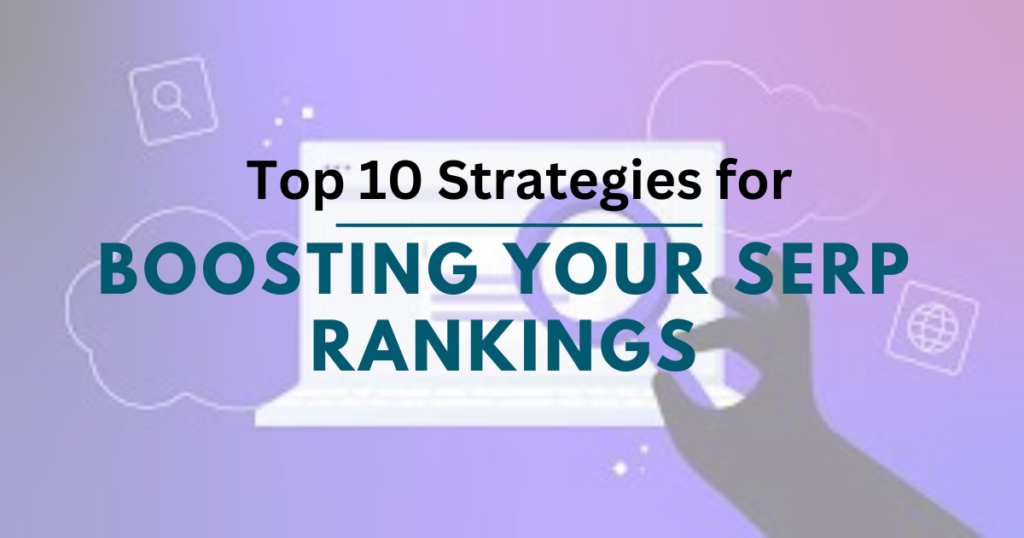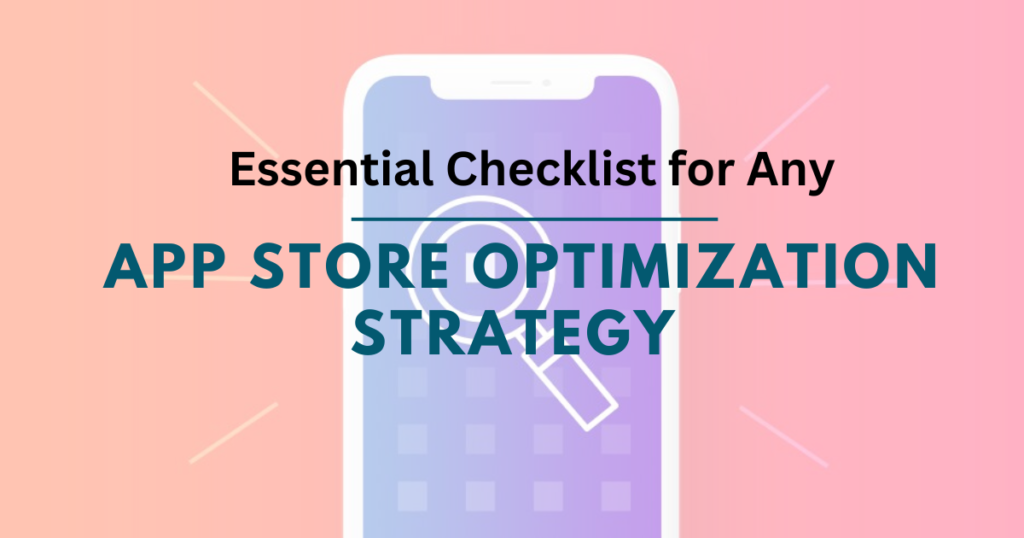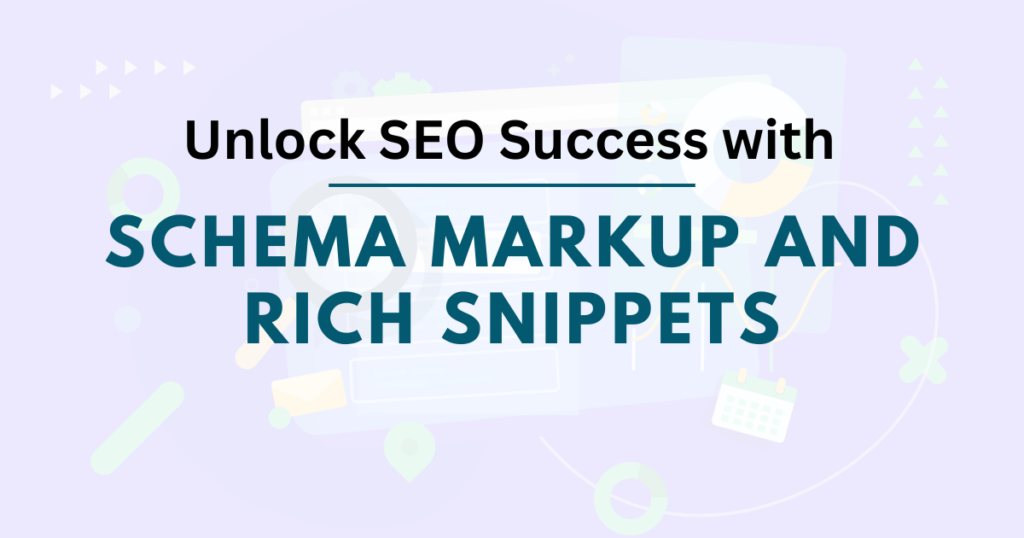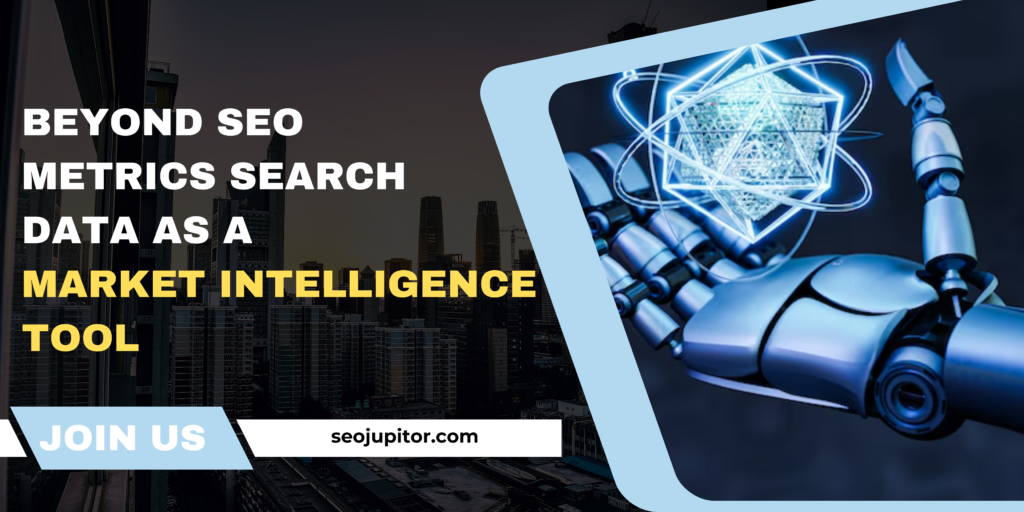In the world of search engine optimization (SEO), tools that simplify tracking and improve efficiency are invaluable. Google Tag Manager (GTM) is one such tool that streamlines the management of marketing tags (snippets of code) without requiring in-depth coding knowledge. By understanding how to use and set up Google Tag Manager, you can enhance your SEO strategy, track user behavior, and improve your website’s overall performance.
This guide will walk you through what Google Tag Manager is, why it’s important for SEO, and how to set it up and use it effectively.
What Is Google Tag Manager?
Google Tag Manager is a free tool that allows website owners to manage and deploy marketing tags on their site without modifying the code directly. Tags are small pieces of JavaScript or HTML code that perform specific functions, such as tracking visitor behavior, monitoring conversions, or analyzing website performance.
With GTM, you can:
- Add, update, and manage tags from a central dashboard.
- Eliminate the need for repetitive code changes, saving time and reducing the risk of errors.
- Integrate seamlessly with other tools like Google Analytics, Google Ads, and third-party platforms.
Why Use Google Tag Manager for SEO?
1. Enhanced Data Tracking
GTM allows you to set up advanced tracking for events like clicks, downloads, form submissions, and more. This data helps you understand user behavior and optimize your site accordingly.
2. Streamlined Tag Management
Managing all your tags in one place reduces clutter and minimizes the chances of duplicate or conflicting tags that could negatively impact SEO.
3. Faster Website Updates
With GTM, you can deploy new tags or modify existing ones without waiting for a developer to make changes to your website’s code. This agility is particularly useful for implementing SEO and marketing strategies quickly.
4. Reduced Page Load Time
Since GTM consolidates multiple tags into a single container, it helps minimize the impact on your website’s performance, improving page speed — a critical ranking factor for SEO.
5. Improved Accuracy and Testing
The built-in preview and debug mode in GTM ensures that your tags are functioning correctly before they go live. Accurate data collection is vital for informed SEO decisions.
Read here – Google Search Operators: Hidden SEO Tools for Better Rankings
How to Set Up Google Tag Manager
Follow these steps to set up and start using Google Tag Manager for your website:
Step 1: Create a Google Tag Manager Account
- Visit Google Tag Manager.
- Sign in with your Google account.
- Click “Create Account” and provide:
- Account Name (e.g., your business or website name).
- Container Name (usually your website’s domain).
- Choose the target platform (e.g., Web, iOS, Android).
- Click “Create” and accept the terms of service.
Step 2: Install the GTM Code on Your Website
- After creating your container, GTM will generate two code snippets:
- A script for the
<head>section of your website. - A script for the
<body>section.
- A script for the
- Copy and paste these snippets into your website’s code as instructed.
- If you’re using a CMS like WordPress, you can use plugins like “Insert Headers and Footers” to add the code.
Step 3: Set Up Google Analytics with GTM
- Open your GTM dashboard and click “Tags” > “New”.
- Name your tag (e.g., “Google Analytics Tracking”).
- Select “Tag Configuration” > “Google Analytics: GA4 Configuration”.
- Enter your Measurement ID from your Google Analytics account.
- Set “Triggering” to “All Pages” to track every page on your site.
- Save your tag and publish the changes.
Using Google Tag Manager for SEO
Once GTM is set up, you can use it to enhance your SEO strategy. Here are some practical applications:
1. Track User Interactions
Monitor how users interact with your site by tracking:
- Clicks: Understand which links or buttons attract the most attention.
- Form Submissions: Measure lead generation and conversion rates.
- Downloads: Track how often users download resources like PDFs or reports.
2. Implement Structured Data
Structured data helps search engines understand your content better. You can use GTM to add JSON-LD schema markup to your pages without modifying the HTML.
3. Measure Page Load Times
Page speed is critical for both user experience and SEO. Use GTM to track performance metrics and identify areas that need improvement.
4. Set Up Event Tracking
Track specific events like:
- Video plays (e.g., YouTube embeds).
- Scrolling depth to see how far users scroll down a page.
- External link clicks to monitor traffic leaving your site.
5. Monitor 404 Error Pages
Set up a trigger to identify when users land on 404 error pages. This information helps you fix broken links and improve user experience.
6. Enable Remarketing Tags
For businesses running ads, GTM can deploy remarketing tags to target users who have previously visited your site, enhancing the effectiveness of paid campaigns.
Best Practices for Using GTM in SEO
- Keep Tags Organized:
Use descriptive names for your tags, triggers, and variables to avoid confusion. - Test Before Publishing:
Always use GTM’s preview and debug mode to test new tags and ensure they’re functioning correctly. - Limit the Number of Tags:
Avoid overloading your site with too many tags, as it can slow down performance and harm SEO. - Regularly Audit Tags:
Periodically review your GTM setup to remove outdated or redundant tags. - Combine GTM with Other Tools:
Integrate GTM with tools like Google Analytics, Google Search Console, and third-party SEO platforms for a comprehensive strategy.
Conclusion
Google Tag Manager is a powerful tool that simplifies the process of managing tags and enhances your SEO efforts. By tracking user interactions, monitoring site performance, and implementing structured data, you can gain valuable insights and improve your website’s visibility in search results.
By following this guide and adopting best practices, you’ll be well on your way to leveraging Google Tag Manager to optimize your SEO strategy and stay ahead in the competitive online landscape.